Force use of the graphic card can be meant in 2 ways 1. Overclocking graphic card to run a heavy program or 2. Manually setting an application to make use of a dedicated graphics card. If you choose the first option that is GPU Overclocking there are lots of software available online for free that helps the user to increase the capabilities of the graphics card by some amount, out of which MSI Afterburner is the one which will help you elegantly to setup your done and dusted graphics card to a done to dust graphics card. Overclocking has some negative side effects as making overclock the graphics card won't have long term life, in some cases if you didn't overclock the graphics card well then it can also cost your device to end its life. With that said to make a 2D design overclocking will be the worst decision, one could ever make. But this doesn't mean that overclocking is the only method to make full use of a graphics card. With this comes the second method and that is to manually set the application to make use of a dedicated graphics card. By telling this it we can easily get the idea of what to do but to exactly know how to set this up you will need a graphics card in your PC or Laptop. Here in this, we will be using the Nvidia graphics card to manually set up.
Manual Setup -
1. Install all the latest drivers of the graphics card from the official Nvidia Geforce site.
2. Right-click anywhere on the screen and you will find the Nvidia control panel and click on it.
4. In the control panel under 3D settings you may find 2 options 1. Global settings and 2. Program settings
1. Global settings ensures that the settings made applies to all the program equally
2. Whereas program setting is to make a dedicated effective settings to a particular handpicked application.
6. Under program settings you may find the option to select a particular option in the above picture we can see that I am using the intensity of my graphics card on a game called (Brawlhalla.exe) XD, in your case you can select your 2D drawing software to improve its drawing performance by more than 10 fps. Under that, there comes the option where you will have to select the graphics card option that whether you want to use Nvidia global settings, just the Nvidia settings or Intel integrated graphics card.
With this said I would really recommend making use of Nvidia manual program settings rather than make use of overclocking software to overclock the card. This would dedicatedly help the specific 2D drawing software to drastically improve its performance and this could result in a smooth drawing finish and smooth drawing experience.



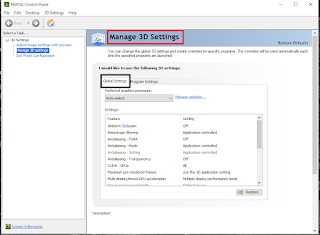

0 Comments